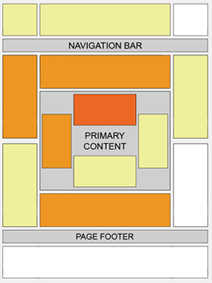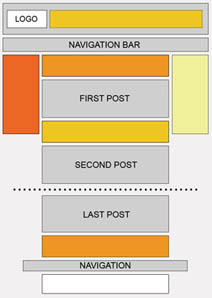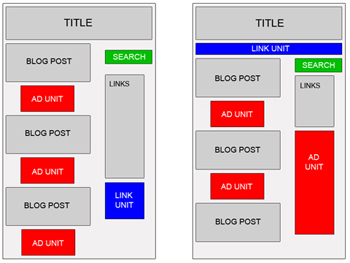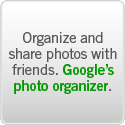If you want the biggest revenue impact for the smallest effort, we recommend optimizing your color palettes. Choosing the right palettes can mean the difference between ads your users will notice -- and click -- and ads they'll skip right over.
We've outlined a few strategies below that are designed to decrease ad blindness, the tendency for users to ignore anything that's separate from the main content of your site. By making these changes, you'll be making your ads more visible to users. The goal isn't to confuse users into thinking ads are content, but to get users to see and read the ads so they can click on those that interest them.
The color strategy you should use on your site varies depending on the ad placement and the color of the background where the ads are placed. Review the table below for a quick reference about which strategies we suggest will work well on your site.
| Ads within content | Ads adjacent to content |
| Light background behind ads | Blend | Blend or complement |
| Dark background behind ads | Blend, complement, or contrast | Contrast or complement |
Let's briefly define the three techniques you can use to design color palettes that will be successful for your site:
- To blend, make the background and borders of your ads the same color as the background of your page where the ad is placed. If your site has a white background and you don't want to spend a lot of time choosing ad colors, we recommend using our pre-designed Open Air palette.
- To complement, use colors that already exist on your site, but don't match the background and borders exactly where the ads are placed.
- To contrast, choose colors that stand out against the background of your site. Contrasting is recommended only for sites with dark background, so we suggest using a palette with white background, white borders, and blue titles.
For most color techniques, we recommend using colors for your ad text and links that already exist on your site. For example, if the links on your site are all green and your text is black, use green links and black text in your ads as well. Since most users are accustomed to seeing blue links, you might also try using blue.
In general, use common sense when choosing your color palettes. If your site's main colors are pastels, don't design ads that are all primary colors. Users won't click on ads that are visually offensive.
Even if your ads are designed perfectly, the techniques above might not work for a couple reasons:
- Does your site have mainly repeat visitors?
If your visitors come back day after day, they'll likely become blinded to the position of the ads over time, regardless of the ad colors. Try rotating colors or occasionally switching the location of your ads on the page. - Does your site have a lot of ads and busy content?
If your site is filled with ads or packed with loads of competing content, chances are that you'll need to use more visually arresting colors to make your ads catch a user's eye. If the techniques above aren't getting results for you, try using more prominent palettes
Tip for making your ads visible: open your page and give it a quick glance, putting yourself in the mindset of a regular user. Do the ads draw your attention, without being garish? Would you be likely to notice and read them, or do your eyes glide right past them? Try to find a balance between ads that overwhelm your content and ads that your users won't even see. Imagining you're a user, look at the examples below. Would you notice the ads in these implementations?
Tip for testing color palettes: add variety and freshness to your ads by rotating between several color palettes. All you need to do is choose the
Use multiple palettes option when generating your ad code during the
Choose Ad Format and Colors step in the ad code setup, then hold down the
Control or
Command key and select up to four color palettes.